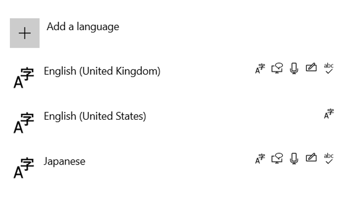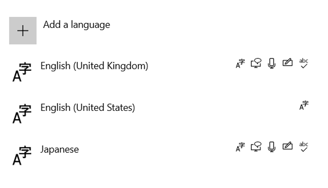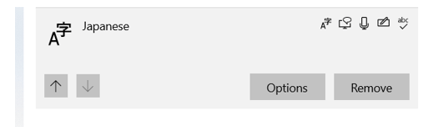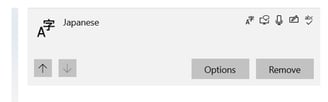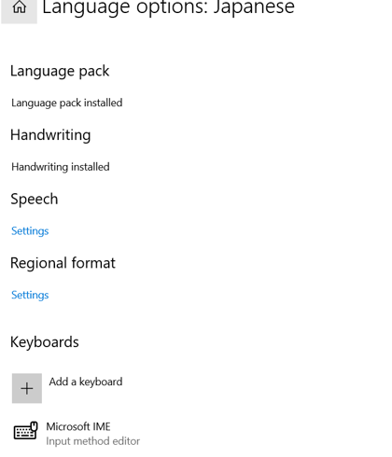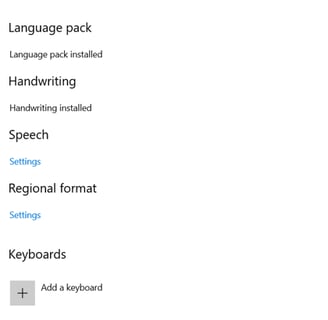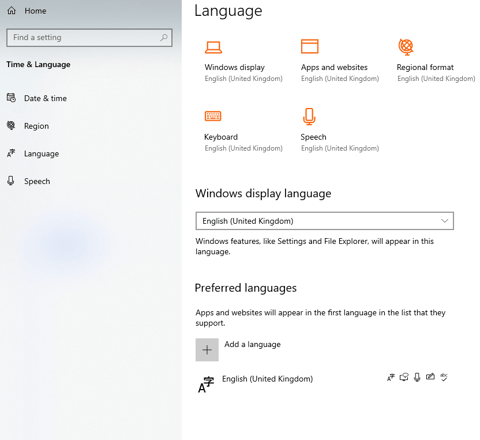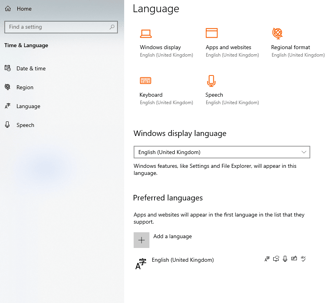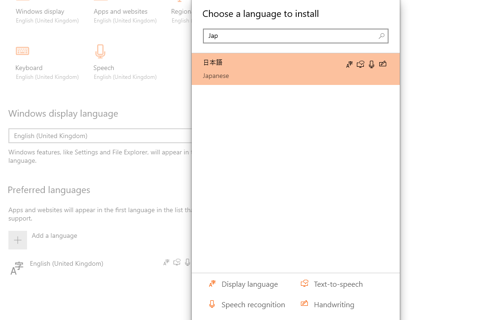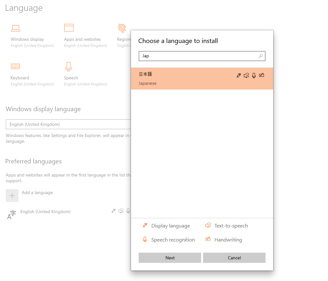How to Install Microsoft IME Interface for Windows 10
COMPUTING


You need to install MS-IME to input Japanese characters on Windows.
MS-IME is a typing Japanese software provided by Microsoft.
It is already on your system as a standard accessory.
Japanese keyboard is NOT necessary.
You can type Japanese words in Hiragana, Katakana and Kanji using a keyboard of English or other languages.
If your keyboard has the English alphabet letters on the key top, you can type like Japanese people do.
Click on Start -> Type Language and open "Language Settings"
Click on Add Language
Search for Japanese & Click Next
INSTALLING JAPANESE LANGUAGE PACK WILL INSTALL ONLY THE DISPLAY LANGUAGE (Ex. English United States)
If you only have the first icon, try the following, please note that you would need an Administrator account and internet access to perform these actions:
1.- Uninstall the Japanese language from Settings (If installed)
2.- Run PowerShell as administrator, and enter your admin username and password if prompted.
3.- Check what Features on Demand are installed on your PC by running the following command:
DISM /Online /Get-Capabilities
You would need to scroll up and check the Language features that include ja-JP, their State may be "Not Present" which would indicate that the Windows image installed on your PC does not have those features locally installed, collect the names of all the ja-JP language features
4.- To install the "Not Present" features, run the following commands, it will take a few minutes to install each feature depending on your internet speed, please verify the names in Bold and replace them if they differ from what you need to install (features "Not Present" on your PC):
Dism /Online /Add-Capability /CapabilityName:Language.Basic~~~en-GB~0.0.1.0
Dism /Online /Add-Capability /CapabilityName:Language.Handwriting~~~en-GB~0.0.1.0
Dism /Online /Add-Capability /CapabilityName:Language.OCR~~~en-GB~0.0.1.0
Dism /Online /Add-Capability /CapabilityName:Language.Speech~~~en-GB~0.0.1.0
Dism /Online /Add-Capability /CapabilityName:Language.TextToSpeech~~~en-GB~0.0.1.0
5.- After all the above has been successfully installed, go back to Settings > Time & Language > Language, and add Japanese back, this time it will include all the extra features and finally Japanese Typing will Work
6.- You can do further changes by clicking on Options
Click on Microsoft IME - Options (you can do further changes here like adding more characters ex. Romaji